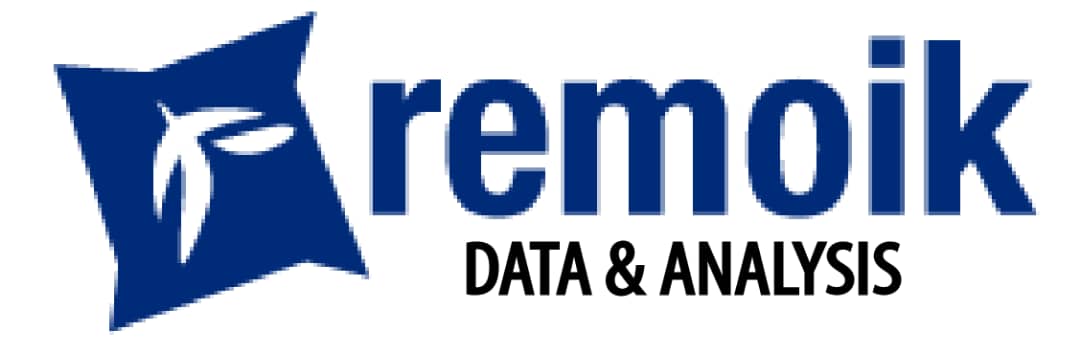The training will be facilitated by a team led by a 6 times Microsoft Most Valuable Professional (MVP). This trainer has trained participants from Chevron, Unilever, Custodian Insurance, Promasidor, Citi Bank, Dalberg, SaveTheChildren, Mobil, Total, Vodacom, Nestle, Guinness Nigeria, Nigerian Breweries, Delta Afrik, Biofem Pharmaceuticals, American Tower Corporation, LATC Marine, Broll, Habanera (JTI), SABMiller, IBM, Airtel, Diamond Bank, ECOWAS, Ministry of Finance, Palladium Group, Nokia Siemens Networks and DDB.
In-depth Power BI Training
Data is the new crude oil. And business success in the 21st century is heavily reliant on the ability to mine and use relevant data about consumers, internal operations, financial operation and industry trend to drive business decisions.
Remoik Data & Analysis, Nigeria’s leading business data analysis company is putting together this special training for proactive business professionals who already have some experience with business reporting and quantitative data analysis.
We will be focusing on Business Intelligence and how to create BI reports that leverage participant’s current data analysis skills using Microsoft’s Power BI. Power BI enables organizations to have a wholesome understanding of what is happening at all operational levels of the company. You can buy our Power BI for the Busy Professional book on Amazon.
This training package covers our industry recognized certificate, weekly/monthly projects/tasks to help solidify the knowledge impacted, practice materials, required software, tea break + lunch and other training materials with after-training support.
The Training Will Cover:
Introduction to Power BI and self-service Business Intelligence
- Power BI’s strength and weakness compared to the other popular BI tools
- Important concepts of Power BI
- Power BI Architecture
- Power BI Service
- Power BI Desktop
- Power BI Mobile
- Power BI Data Gateway
Get Data (bringing in your data for analysis)
- Data Sources in Power BI Desktop
- Connect to web data and web apps
- Import Excel Workbooks
- Connect to enterprise Databases
- Connect to enterprise applications
- The rule of no intermediary for best benefits
Data Transformation, Power Query and DAX
- Get Data – Knowing whether to Load or Edit
- Model section of the report builder (Power BI Desktop)
- Creating Relationships
- Cardinality
- Direction
- Data section of the report builder (Power BI Desktop)
- Data Type
- Data Format
- DAX
- New Column
- New Measure
- New Table
- Must know DAX formulas
- DAX formula reference guide
- Row level Security
- Report section of the report builder (Power BI Desktop)
- Report creation
- Native Visuals
- Custom Visuals
- Menu Tools for professional looking reports
- Edit Interactions
- Report creation from scratch
- Power Query
- Transforming and Combining Data pre-loading to Model
- Common Power Query tasks
- Unpivot
- Split Column
- Append Tables
- Merge Tables
- Remove rows
- Use first row as header
- Parameters
- Add Columns
- Group By
- Extract
- Fill
- Transpose
- Advanced Query for M code editing
- Blank Query (M code writing)
- Understanding when to use Power Query or M code and when to use DAX
- Sample Projects
Report Publishing, Dashboards and Power BI Service
- Understanding the concept of Workspaces
- Publishing report (from Power BI desktop to Power BI service for consumption)
- Controlling access to aspects of the report by role (region, department or level)
- Published Report options
- Exporting to PowerPoint or PDF
- Embedding in SharePoint
- Embedding in a website
- Making it available via a web link
- Sharing with specific users
- Editing the report – adding new visuals, changing visuals used and creating new report pages
- Adding comments and tagging users
- Scheduling the report to send our daily or weekly to specific people
- Creating a Dashboard
- Can be created from one or more reports to show management useful analysis
- Can incorporate data and visuals from other people’s dashboards or reports shared with you
- Add Tile or Streaming data (APIs)
- Set Alerts to be instantly notified when a KPI is reached or an SLA is breached
- Add actionable comments
- Schedule the dashboard to be sent out daily or weekly to specific people
- Share the dashboard with final users
- Best practices
- Setting automatic/scheduled refresh so new data is ingested automatically
- Data Gateway configuration
- The type of data sources that require data gateway
AI in Power BI and Apps
- Q&A for autogenerating charts and tables in answer to questions
- Quick Insights for autogenerating reports from datasets
- Creating Apps
- Installing Apps to hasten report creation and prototypes or connect to non-native data source
- Integrating with Python and R
Lots of hands-on practice/projects from day 1 to day 2 and after training weekly/monthly tasks/projects to help internalize skills acquired.